This is the third post in a series on the importance of watermarking photos. You can find the reason behind our new graphic watermark here, and a tutorial on how to create your own here. This post will detail how to watermark your photos for Instagram and other social media by using your phone. I have two apps that I use on my iPhone for watermarking any photo or video that I post to Instagram, Facebook and Twitter– iWatermark and iVideoMark.
Both apps are super easy to use. (I have also listed some apps below for Android.) The one that I use for photos is called iWatermark. I love this app because it allows you to use your own original watermark, or you can create one right there in the app. And, the best part about iWatermark is that you can instantly upload the watermarked photo to your social media sites without having to save the photo to your phone, exit the app, open another app, upload photo, etc. One click, and you’re automatically redirected to the social media app you want to upload the photo to.
The built-in watermarks include several graphics, like a copyright symbol, date and time, confidential and more. iWatermark also includes more than 75 different fonts to create your own text watermark. Once you create your watermark, you can scale it to size, move it around, rotate it and change the opacity all within the app. I chose to use a graphic that I created in Photoshop. This is the part that gets a little bit tricky.
In order to use your own graphic, you’ll want to save the image as either a .png or .jpg file and email it to yourself. You’ll need to open the attachment in the mail app of the server you use. For example, I use Gmail, and instead of opening the message in the generic mail app on iPhone, I downloaded the Gmail app. The reason for this is because you may not be able to see the attachment in the regular mail app. Once you open the attachment on your phone, save it to your photo library. Follow the steps below to begin using your graphic in the iWatermark app.
Open iWatermark, and click on Select Photo(s).
Choose your photo and click on Create Graphic Watermark.
Select Image from the menu, and it will direct you to your camera roll. Choose the graphic you want to use.
Now, that the graphic appears on your photo, you can scale it down, rotate it or change it’s opacity, position or angle by using the features in the left-hand menu.
Once you have it how you like it, click Save & Exit. It will redirect you to the main menu. Select the photo you want to watermark.
Click Watermark Photo, and the watermark that you just created will appear. At this point, you can still scale the watermark, but you can’t change the other features. Next, click save, and a menu will pop up asking you where to save it to. Now you can choose where to send the photo, including to Instagram and more.
The other app that I use is for watermarking videos that I take on my phone, and is called iVideoMark. The steps for this app are almost exactly the same.
Simply select the video that you want to watermark from your saved videos.
After it compresses, select the logo icon to upload your custom graphic from your photos. You can also create a text watermark using a copyright symbol or use one of the built-in stamps.
After you’ve chosen your watermark, you can move it around and change the features using the tools below the video preview. The only downfall to this app is that you do have to save the watermarked video to your photo library and reopen it into the social media app that you want to upload it to.
Both of the apps mentioned above are available on iOS operating systems. iWatermark is also availlable for Android, and offers a free or paid version. I have the paid version, so I am not sure what the differences are. iVideoMark is only available on iOS. A video watermarking app for Android that gets good reviews is called Video Watermark, although it does not have the capability to let you use your own graphic. You can create text watermarks, but just be sure to use good positioning if you choose to go with text-only, since text is easier to edit or crop out.
Do you know of any other watermarking apps? Please let me know in the comments. And If you found this post helpful, please share it!
*I received no compensation for this post, and I am not a representative of either company. I simply use the apps, and want to share my experience.











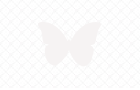 How to Protect Your Kid’s Photos on Facebook + Watermark Tutorial
How to Protect Your Kid’s Photos on Facebook + Watermark Tutorial
Thank you so much for sharing via Mommy Monday!!
I have never heard of iWatermark, I’m totally downloading that app ASAP.
XOXO
This app is amazing! I absolutely love it!! Thank you so much for sharing!
http://www.thesenguptabunch.com